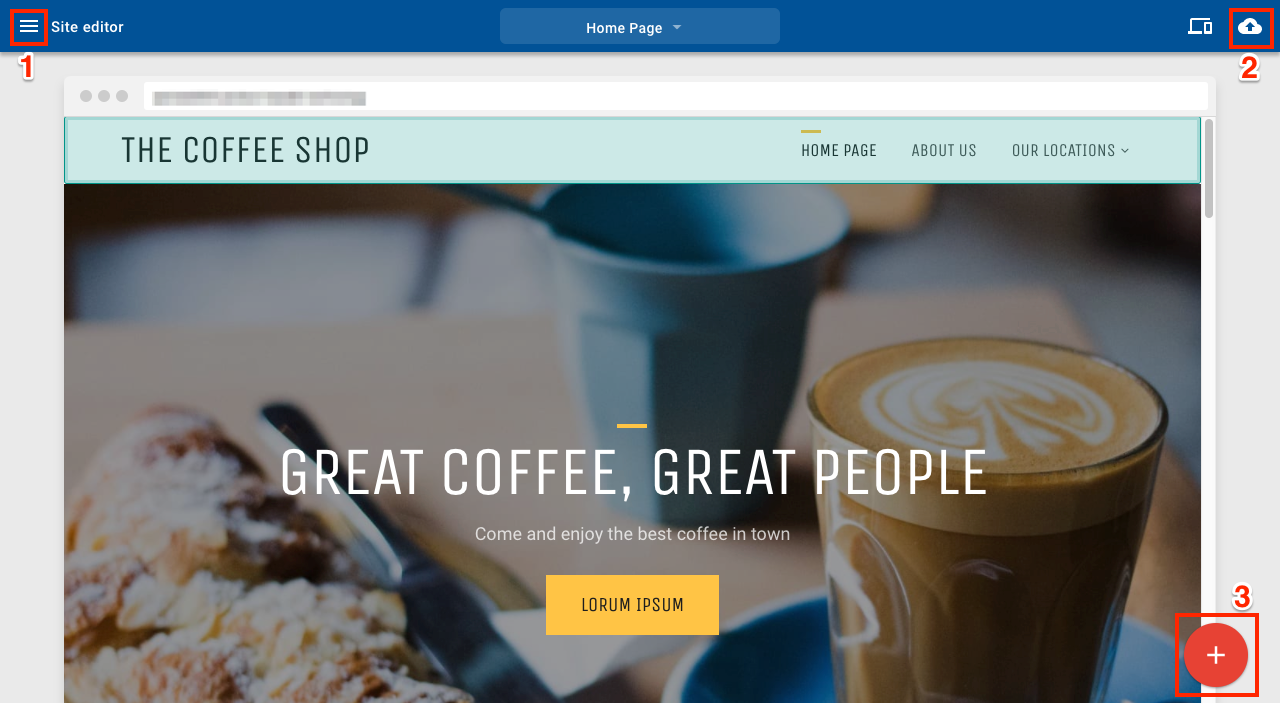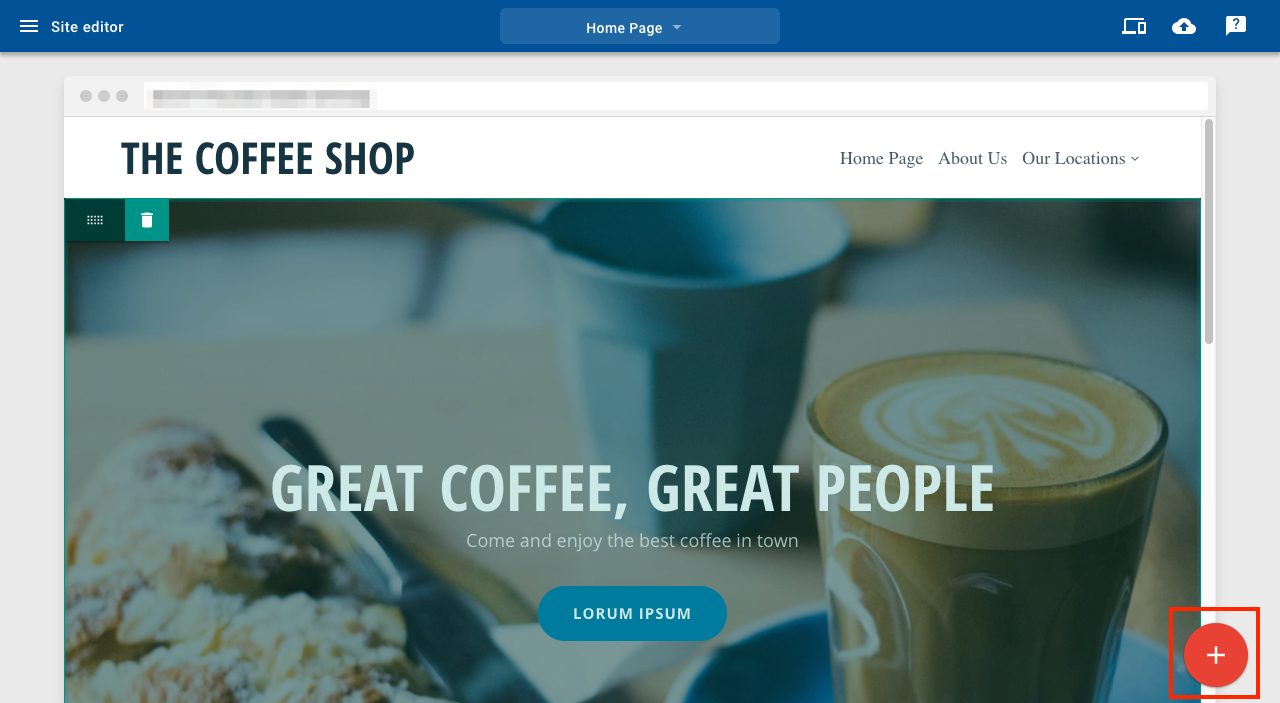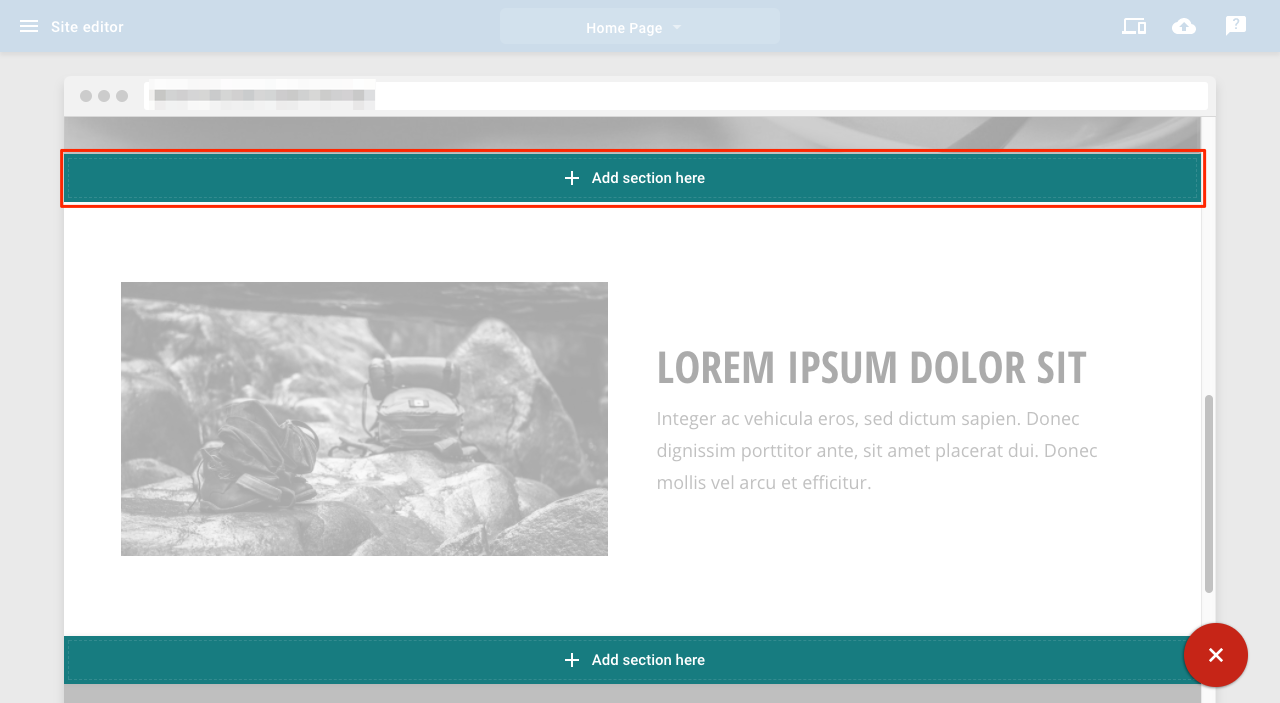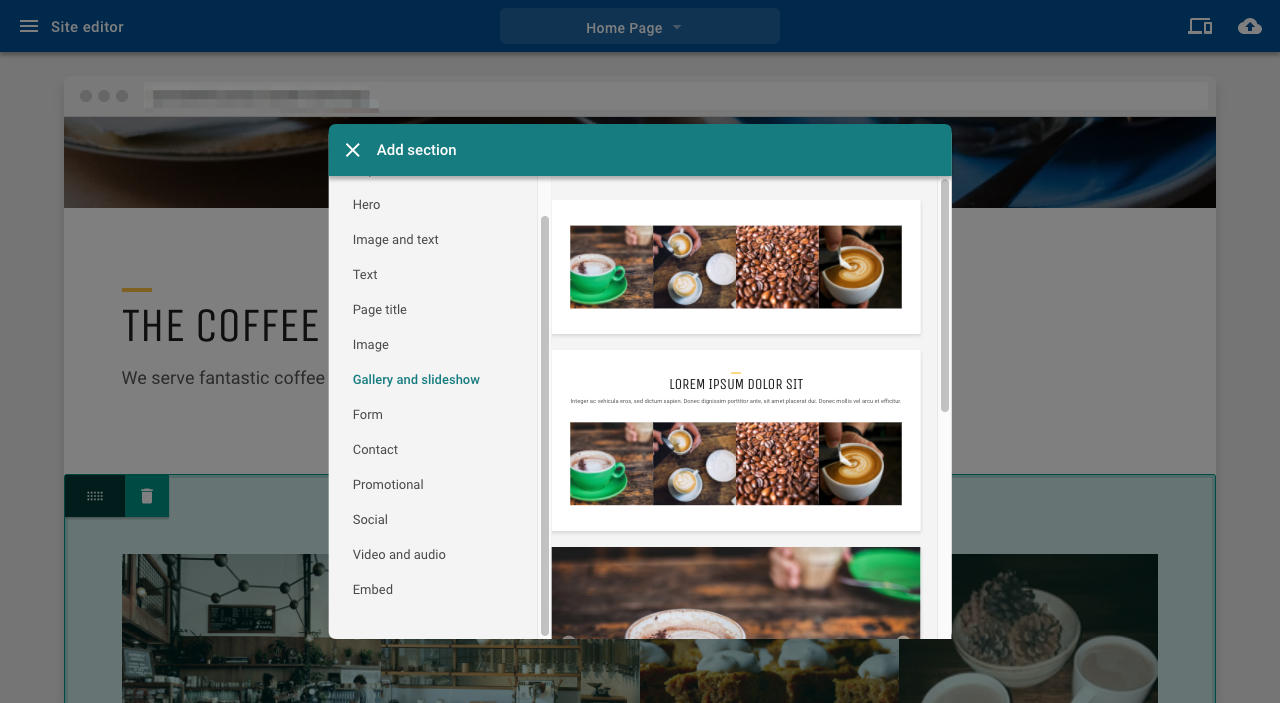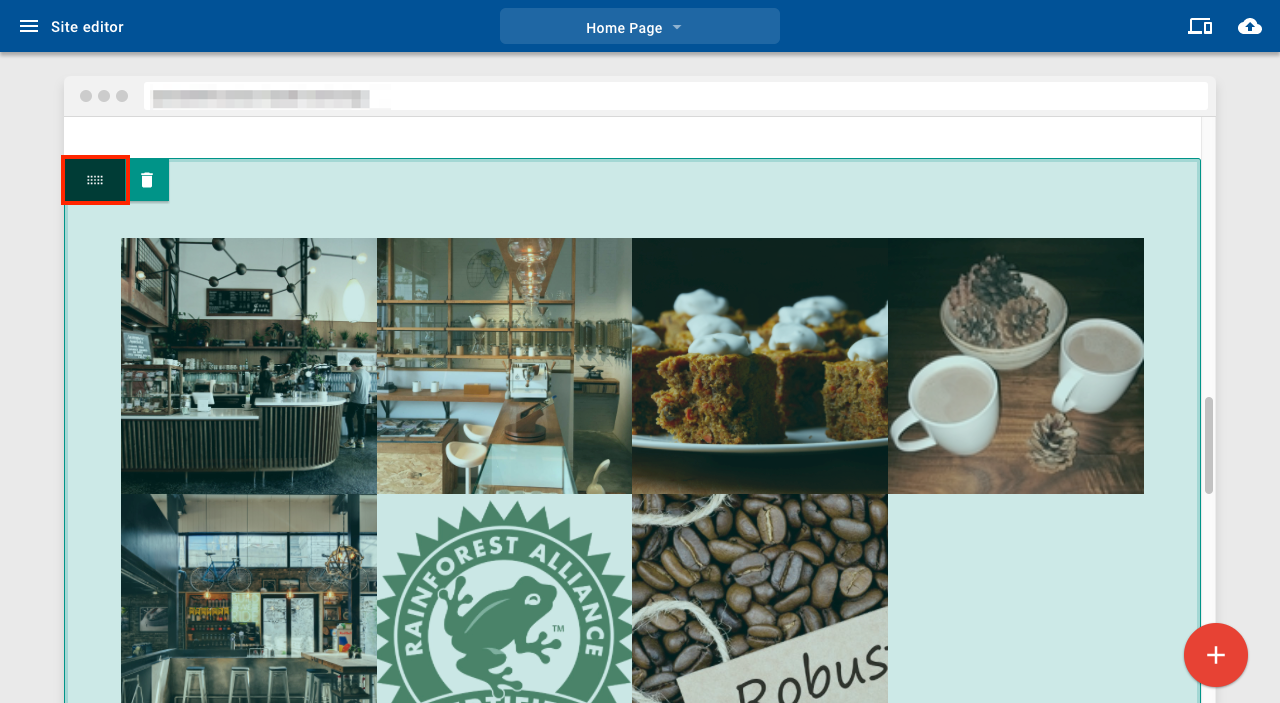Knowledgebase
Search Articles
Categories
Website builder v10 quick start
Three important buttons
1. Main menu – switch to another application like blog or store
2. Publish – make your website visible on the web
3. Add sections – add new content to your page
Add sections
To add a section to your page:
1. Click the + button
2. Click Add section here in the position you want
3. Select the section you want to use; it will then appear in your chosen position
Moving sections
Use the drag handle to move a section. The drop zone for the content is indicated by the green bar
Publishing your site
The first time you publish your site, you may be prompted to choose a temporary subdomain name.
When you publish your site, it becomes visible on the World Wide Web (WWW). If you change your site, you will need to click Publish again to make new changes visible.
Blog posts are published automatically; you do not need to click the publish button to make a new post live.
Related Articles
Cookies And Published WebsitesKnown Limitations
Pages
Adding and moving sections
Changing the look of your site
Can’t Find what you need?
No worries, Our experts are here to help.