Knowledgebase
Search Articles
Categories
Back to Working with a Database
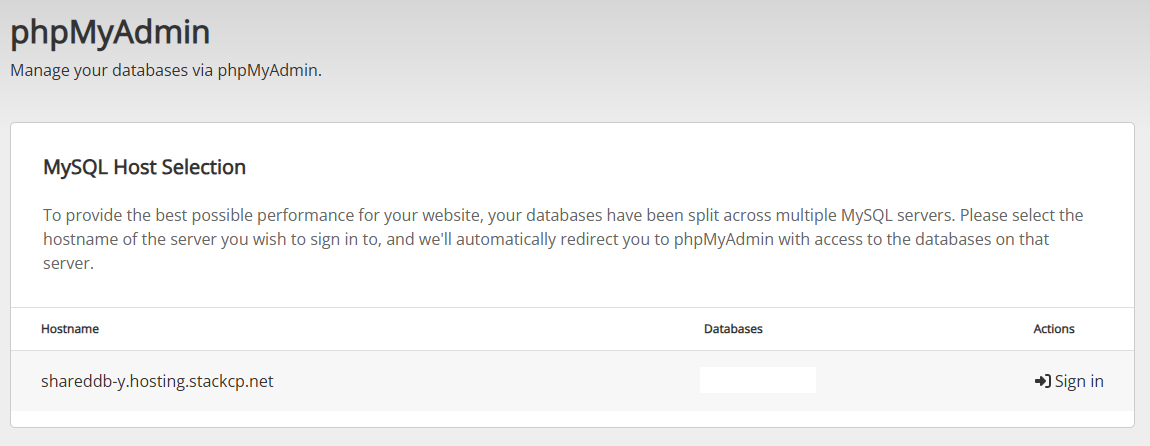
Connecting To MySQL Remotely
Importing MySQL Databases In SSH / WP CLI
How to create MySL Databases
How to fix the "Error Establishing Database Connection" in WordPress
How To Use PHPMyAdmin
phpMyAdmin is a free, web-based tool designed to help you manage MySQL databases easily. With phpMyAdmin, you can create, edit, delete, and back up databases and tables without needing to use complex command-line instructions. It provides a user-friendly interface for performing common database tasks, making it ideal for beginners and experienced users alike.
Step-by-step Instructions
Accessing phpMyAdmin in StackCP
- Log in to your UK2 client area at https://www.chi.uk2.net/ .
- Navigate to your hosting package and click 'Manage StackCP' to access the StackCP control panel.
- In the StackCP dashboard, locate the 'Databases' section and click on 'phpMyAdmin'.
- Click the Sign in' button next to the database you wish to manage. This will open phpMyAdmin in a new tab.
Using phpMyAdmin to Perform Simple Tasks
- To create a new database: Use StackCP rather than phpMyAdmin. Go to the 'MySQL Databases' section in StackCP and click 'Create New Database'.
- To browse a database: In phpMyAdmin, select your database from the list on the left panel to view its tables.
- To run an SQL query: Click on the 'SQL' tab, enter your query, and click 'Go'.
- To import a database: Select your database, then click the 'Import' tab. Choose your .sql file and click 'Go' to upload.
- To export a database: Select your database, click the 'Export' tab, and then click 'Go' to download a backup of your database.
Additional Notes or Troubleshooting Tips
- Always create a backup of your database before making significant changes or running unfamiliar SQL queries.
- If you cannot log in to phpMyAdmin, ensure you are using the correct database username and password found in StackCP.
- Large database imports may require breaking up your SQL file or contacting UK2 support for assistance.
- Do not attempt to create or delete databases directly from phpMyAdmin; always use StackCP for these actions to avoid permission issues.
If you need further help, consult the UK2 Knowledge Base or contact UK2 support for guidance.
Related Articles
How To Backup Your DatabaseConnecting To MySQL Remotely
Importing MySQL Databases In SSH / WP CLI
How to create MySL Databases
How to fix the "Error Establishing Database Connection" in WordPress
Can’t Find what you need?
No worries, Our experts are here to help.