Knowledgebase
Back to StackCP Hosted Email
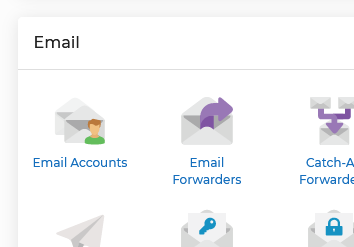
How to change the password through Webmail:
1. Log in to your email at https://www.stackmail.com/
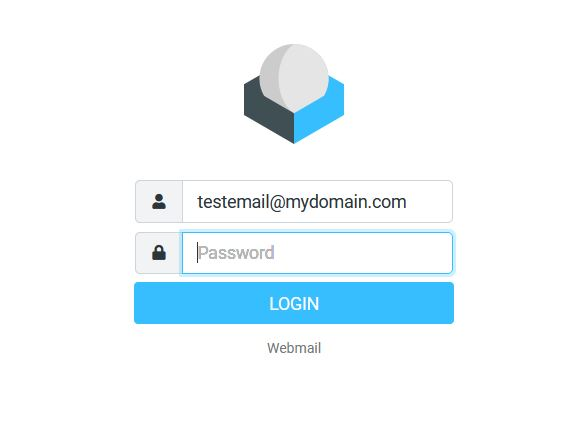
How to change your Email Password
How to save Emails to your Personal Computer
How to set up an email account within Mozilla Thunderbird
Default Email settings for StackCP hosted emails
In
this section, we will list the steps you can follow change your StackCP email address's password.
You can change it through your UK2 CHI account, through the StackCP area, or through the Webmail interface if you can access this already.
How to change the password through StackCP:
1. Login to your account at https://chi.uk2.net/
How to change the password through StackCP:
1. Login to your account at https://chi.uk2.net/
2. Head to Shared Hosting and click 'Manage StackCP' button.

3. Inside the StackCP system look for the Email area and click 'Email Accounts'
3. Inside the StackCP system look for the Email area and click 'Email Accounts'
4. Inside there, scroll to down to the section called 'Modify Email Accounts' and next to the email address you want to change the password for, you can enter a new password and click 'Save'
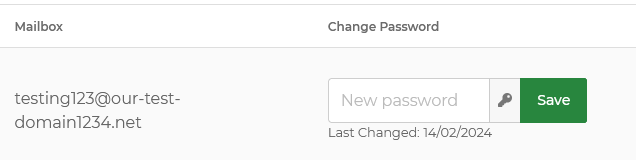
How to change the password through Webmail:
1. Log in to your email at https://www.stackmail.com/
2. After logging in, from the main menu click 'Settings' -> 'password'

3. Enter the Current password and re-enter the new password and click 'Save' button.
How to change the email password through CHI:
1. Login to your account at https://chi.uk2.net/
2. Go to the 'Email Hosting' tab on the left-hand side and click the domain you wish to access the emails for.
3. On this page, click the 'Change Password' button next to the email you wish to change the password for.
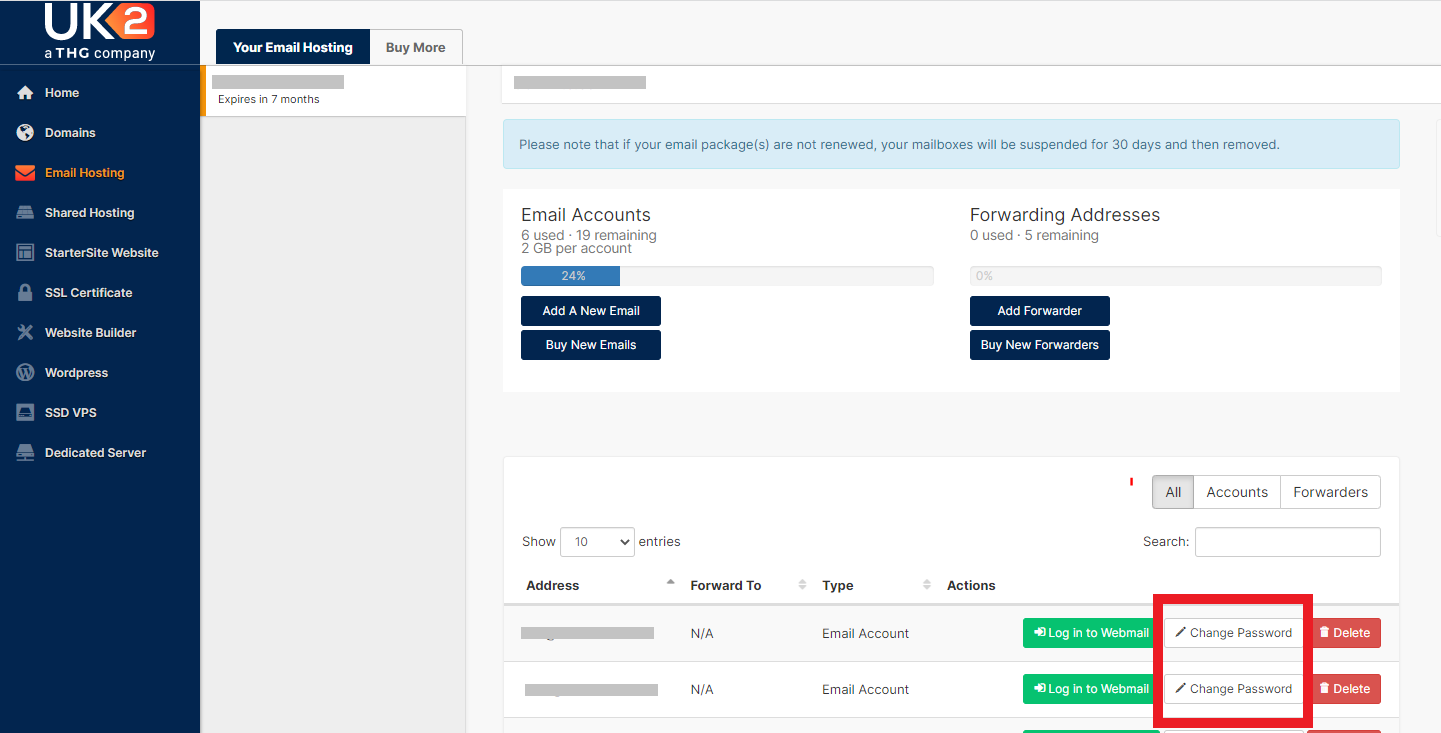
How to change the email password through CHI:
1. Login to your account at https://chi.uk2.net/
2. Go to the 'Email Hosting' tab on the left-hand side and click the domain you wish to access the emails for.
3. On this page, click the 'Change Password' button next to the email you wish to change the password for.
4. This will bring up a separate box for you to input your new chosen password. Once you have put in your new password, click 'Save'.
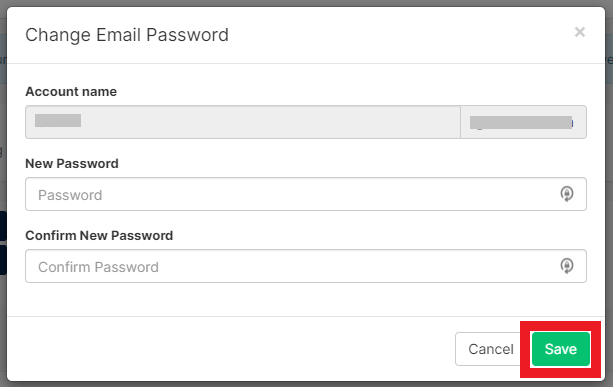
Related Articles
How to log into WebmailHow to change your Email Password
How to save Emails to your Personal Computer
How to set up an email account within Mozilla Thunderbird
Default Email settings for StackCP hosted emails
Can’t Find what you need?
No worries, Our experts are here to help.